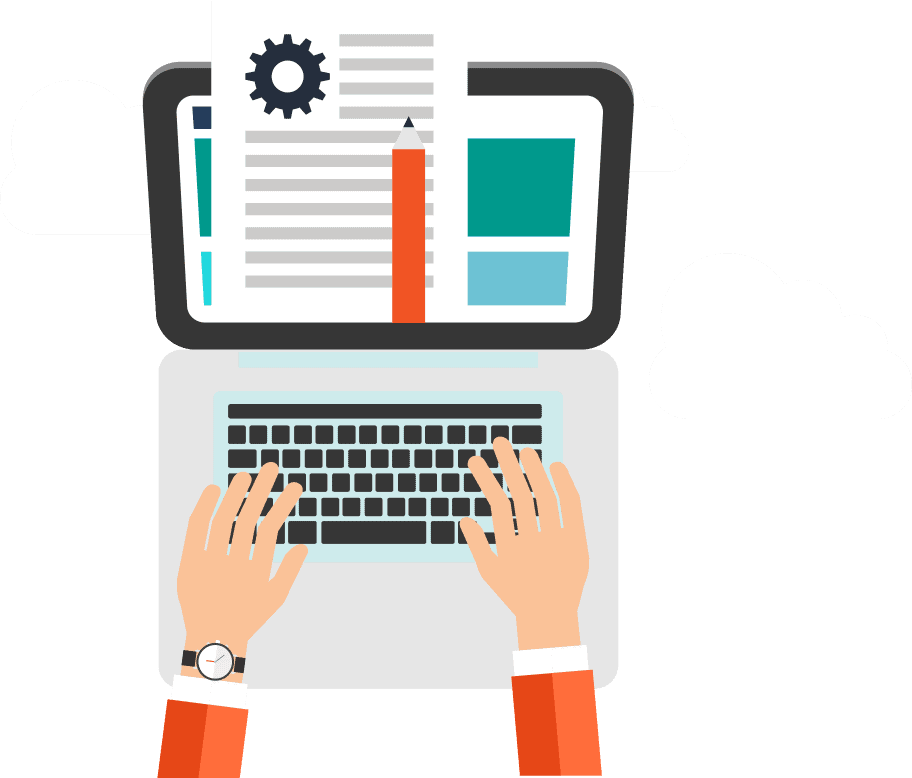Setting Up Your Google Profiles In Chrome
Chrome allows you to create separate browser profiles for each of your accounts., business, personal or otherwise.
They operate independently with their own settings, saved bookmarks, chrome extensions, passwords and more! In other words, you will no longer need to switch between accounts, you can have them all open at the same time.
Getting into your Google Chrome browser
1. First, click on the profile thumbnail menu icon in the top right of your Chrome window, and choose your profile.

1. You’ll notice that your profile is signed out and syncing “Paused”. What this means is that any changes you make in Chrome – that’s any bookmarks, passwords and history – won’t be saved. To sign in, click the blue Sign into Chrome button, either on the drop-down menu or on the main page.

2. Choose your Google account.

3. Sign in using your email…

4. …And your password.

Congratulations! You are now signed into your Chrome dashboard.
Any saved information will be populated into the Chrome browser… You now have access to all your web assets and settings/bookmarks associated with your Google account. Basically, log in, and take your Google account with you, wherever you go.
Hurrah!