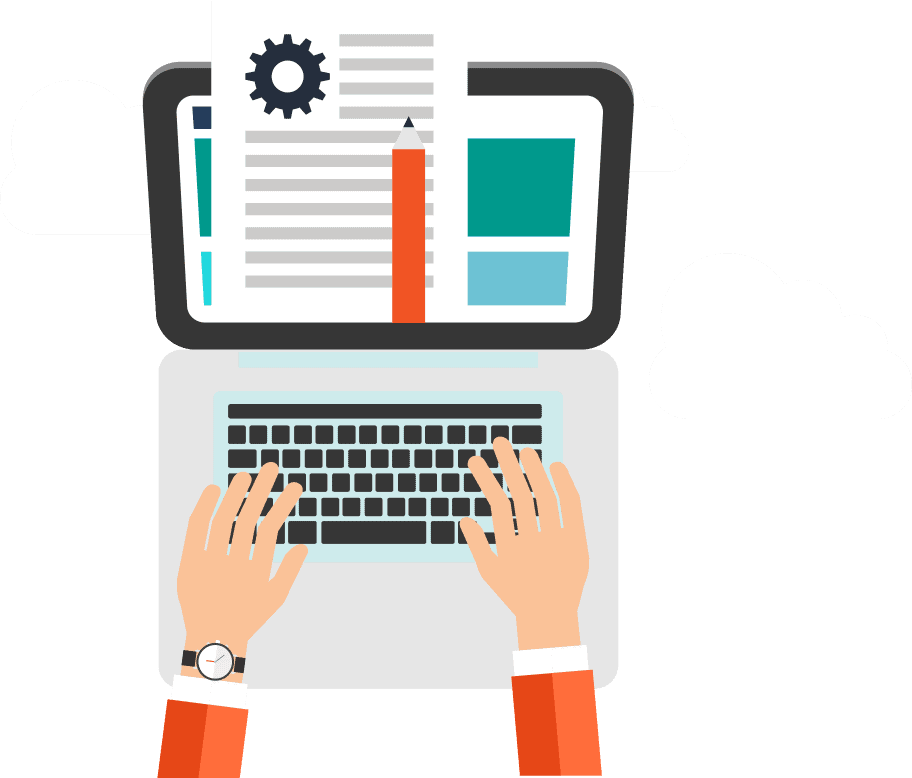Step by step to add a user to GA4
To add a user to Google Analytics 4 (GA4), follow these steps:
- Sign in to your Google Analytics account and select the property that you want to add a user to.
- Click on “Admin” in the lower-left corner of the screen.
- In the “Account” column, select the account that you want to add a user to (if you have multiple accounts).
- In the “Property” column, select the property that you want to add a user to.
- Click on “User Management” in the “Account” or “Property” column, depending on where you want to add the user.
- Click on the blue plus button in the upper right corner of the screen.
- Enter the email address of the user you want to add.
- Select the permissions you want to give the user. You can choose from several options, including “Edit,” “Collaborate,” and “Read & Analyze.”
- Click “Add” to add the user to your GA4 property.
The user will receive an email inviting them to access your Google Analytics account. They will need to accept the invitation and sign in to their own Google account to access your GA4 property.
Also published on Medium.